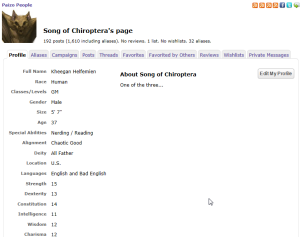Play by Post & the Paizo Forums
The idea of play by post is often met with doubts, jeers and in some cases the question; “What in the world is play by post?” Let’s start with the last.
Play by Post (PbP) is a method of using website forums to post entries to an adventure. Each post can be party of a conversation, character development, actions in combat or all of the above. When using the paizo.com PbP boards, you’re able to create character profiles where you can store stats, history and contribute to adventures and even take advantage of their built in dice roller. Find more info in the PbP tutorial at the end of this section.
For those who’ve either heard about or participated in a PbP, there are limitations. For one, you’re not sitting across the table from one another, seeing each other’s reactions nor hearing inflections in PC voices. Plus, with each party member posting maybe once per day, conversations and actions could be painfully slow. But there’s an upside to it. More time means more ability to flex those creative writing muscles, giving you a chance for deeper development. I find myself having a great time just writing up side notes and history for a PC and even engaging in side conversations with other characters in the game if other party members are slower to posting.
For an example, follow this link to a game that’s centered in the Lands of the Linnorm Kings in the far north of Golarion. Fair Warning: Not all the conversations therein are devoid of colorful language and some of the action does contain violence. But the opening sequences of the campaign are a great illustration of how good a PbP can be when all the players and the GM are invested. It also shows off some of the PbP mechanics used on the site.
Formatting Posts
Now as you have a look at the above campaign example, you may be wondering how do I format my messageboard posts?
Messageboard posts can be formatted using what’s called BBCode. This allows you to use bold or italics, link to another Web page or an email address, quote another post, and a few other things.
BBCode Tags you can use:
-
[quote=The Post Monster General] Quoted material here…. [/quote]
-
This is [b]bold[/b] and [i]italics[/i] and [s]strikethrough[/s].
-
Go to [url=http://paizo.com]Paizo Publishing[/url].
-
Contact [email]customer.service@paizo.com[/email]
-
[list][*]one[*]two[/list]
-
This is [bigger]bigger[/bigger] and this is [smaller]smaller[/smaller].
-
This is [ooc]out-of-character commentary[/ooc] for play-by-post threads.
-
[spoiler=Movie plot spoiler]This is a spoiler, such as revealing who really did frame Roger Rabbit.[/spoiler]
-
[dice=Perception]1d20 + 3; 1d6 + 2[/dice] This is a dice expression.
Some great practice would be to visit the example Campaign Link and review the story that provided. You’ll see some of the formatting that’s been done there; like bold settings or italics or spoilers.
Getting Started on Paizo
Head on over to paizo.com. At the top of the page you’ll see a “Sign In” link, follow it and you’ll be given the opportunity to Create an Account.
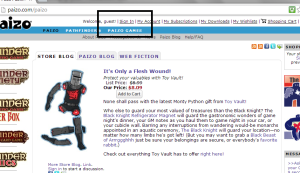
- Getting Started
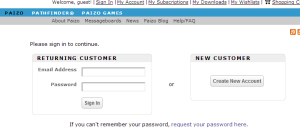
Create an Account
Once you’ve created your account, you’ll be able to login. Once in, you’ll see your name at the top of the page “Welcome, >>>>>>”. Click that link and it will take you to your homepage for the forums:
You can update your profile using the Edit My Profile button at the top right. You’ll also notice that you’ve got several tabs available:
-
Profile: That’s the information for the current alias you’re using
-
Aliases: This will include all the different characters you’ve created. When you click on one, you’ll be brought to a Profile page and will have the associated tabs available.
-
Campaigns: These are the campaign adventures in which you and your other alias are currently active
-
Posts: Organizes your posts for that specific alias
-
Threads: The threads you’re involved with for that alias. These could extend beyond the game and to other forums to which you’ve posted.
-
Favorites: Specific posts you’ve marked as Favorite
-
Favorited by others: It’s like what it sounds. 🙂
-
Reviews
-
Wishlists
-
Private Messages: This is like a forum based email. You can uses these to “ninja note” the GM or other players in the campaign. If you’re in a particular thread (forum), just click on the character’s avatar and you’ll have an option to Send a Private Message. I’ll be using these from time to time to send specific notes to individuals in the campaign. You’ll know you have something in your inbox when the notification icon appears next to your user name at the top of the paizo page.
Now let’s create an Alias and then highlight a couple of the tabs…
Creating an Alias – Your Character
Once you’re logged into your new account, you’ll want to start creating an Alias – a player character – with which to make your post entries. Take a look at the top of the Paizo page and you’ll find your login name, and a few links along that top ribbon. Select “My Account” and you’ll get the following screen. It’s the left hand column I want to focus on here…
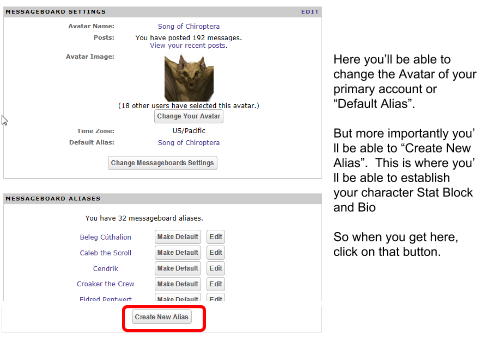
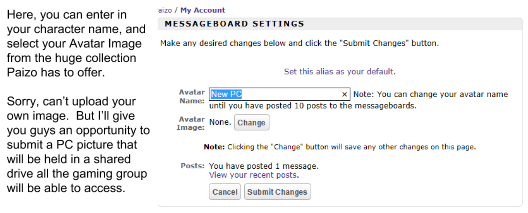
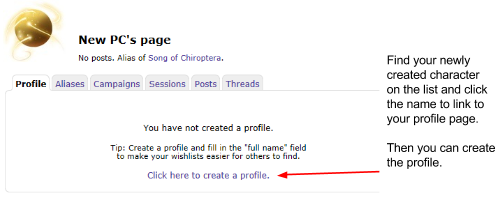
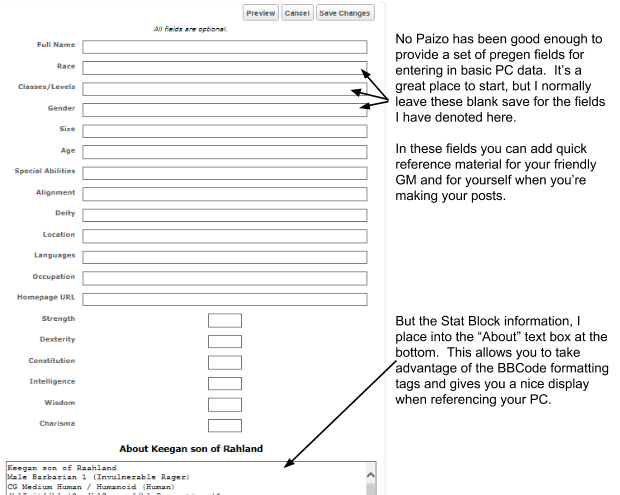
Here’s what it looks like once saved.
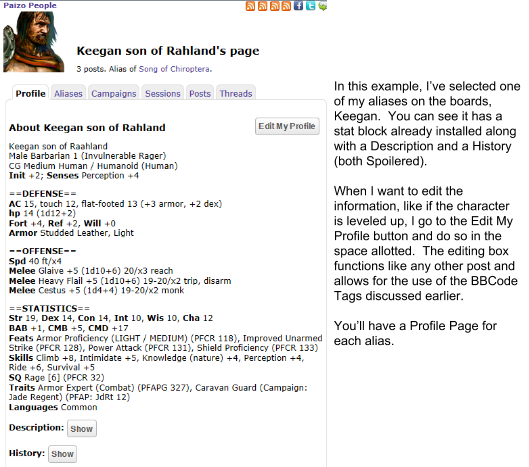
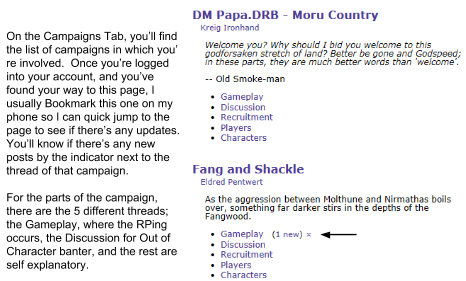
Now let’s take a look at the Campaign Page. I’ll use the Linnorm Campaign referenced earlier as an example.
Campaign Tab:
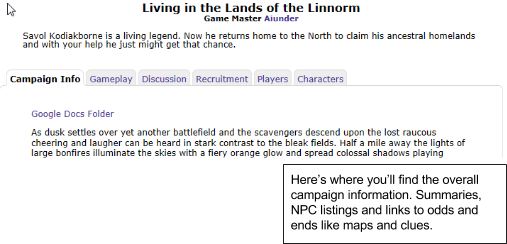
Gameplay Tab:
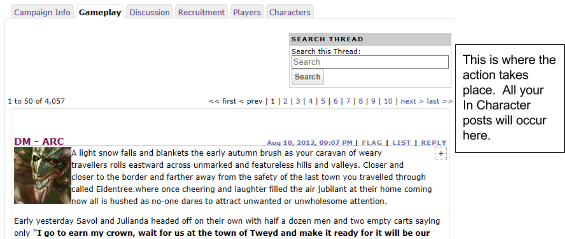
Discussion Tab:
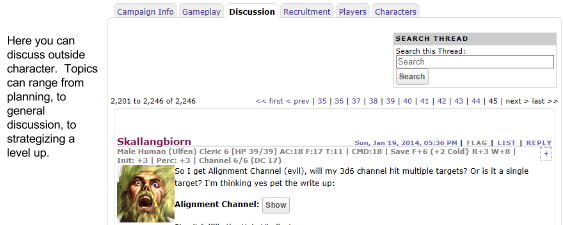
Anatomy of a Post
Below let’s break down a post and the uses of some of the BBCode Tags mentioned earlier.
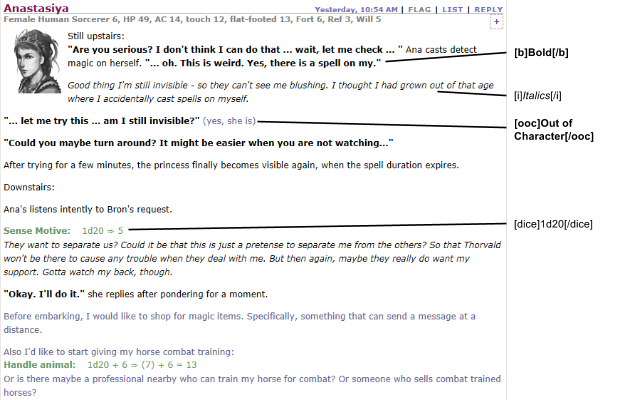
Here’s the uses in game terms:
-
[b]bold[/b] These are used when a character is talking out loud
-
[i]italics[/i] These are used when a character is thinking
-
[dice]1d20[/dice] For dice rolling. Just replace the interior with what you need to have rolled.
-
[dice=Great Axe]1d20+9[/dice]
-
[dice=Damage]1d12+7[/dice]
-
One thing to note, is that when you are using the dice roller, adding the “=????” means you can declare the roll. Using the example above, the user posted a roll for handle animal, so her entry would go like this: [dice=Handle Animal]1d20+6[/dice]
-
-
[ooc]Out of Character[/ooc] These are used for messages or clarification on a written action.
-
[spoiler]Hidden Message[/dice] These are used for either hiding information, like results of hitting a target DC, or even for hiding conversations that are in a language foreign to one or more players in the scene.
It takes some time to get used to the nuances, but once you get the hang of it, you’ll sometimes find yourself writing emails and using the above BBCode commands to bold something vs. just using Ctrl B!
A Typical Post
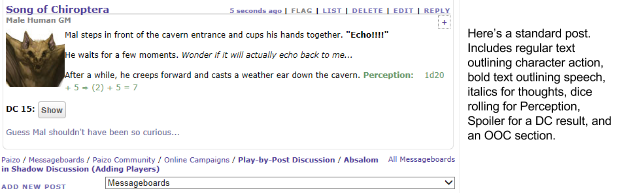
If you click on the “show” button, you’ll see what’s written beneath…

Here’s what the post looks like during writing, right before hitting the Submit button:
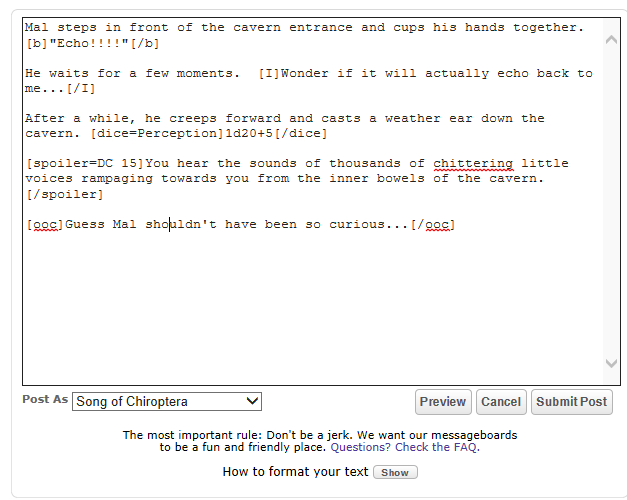
As more questions come up in the Tavern or via the Discussion thread in the Paizo Forums, I’ll add more to this article.
Until next time, Brave Sojourners!
– Jeff